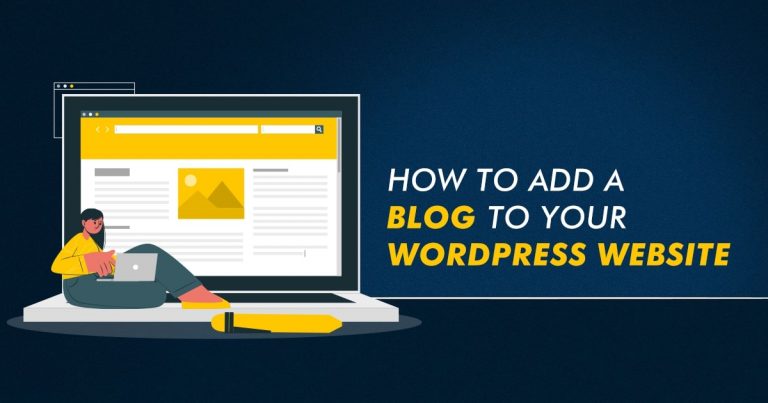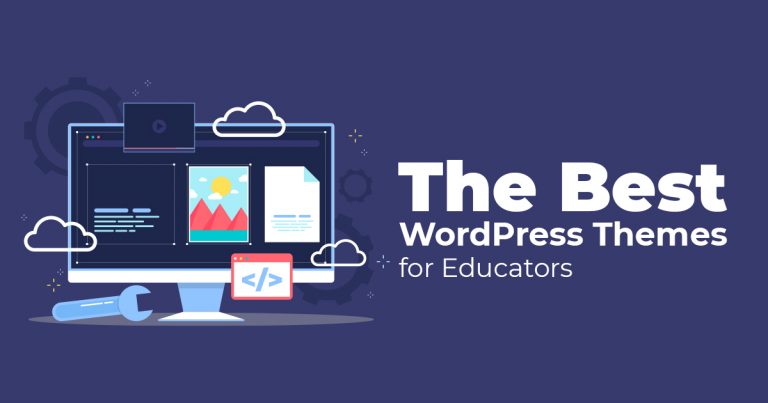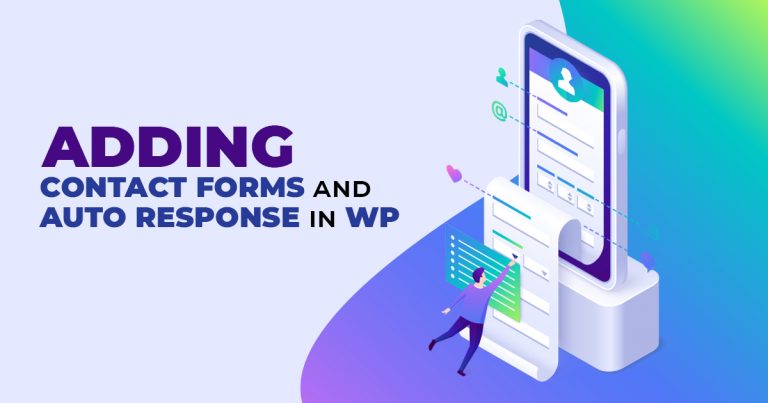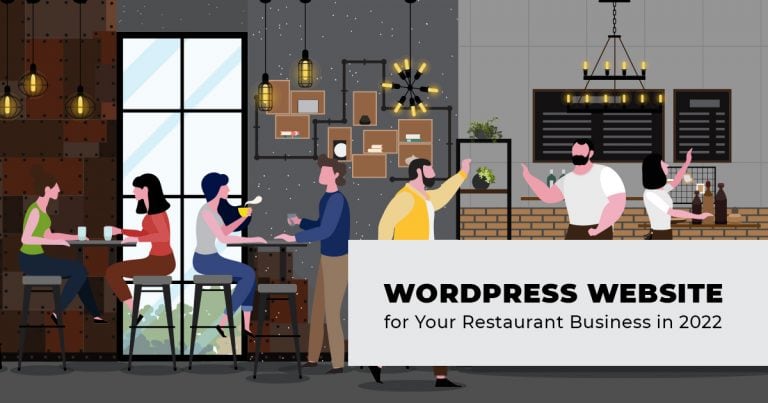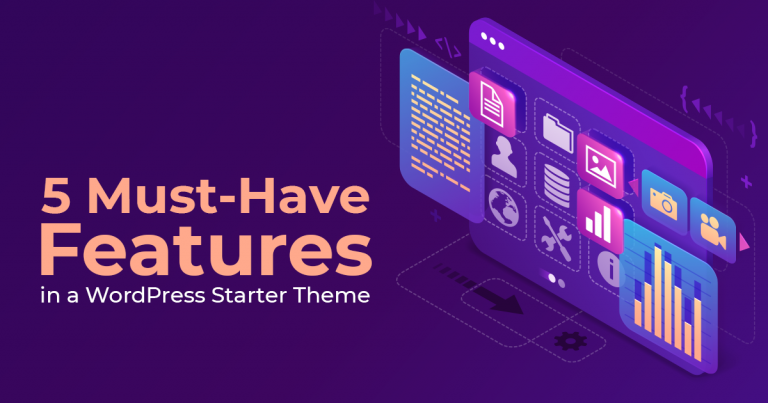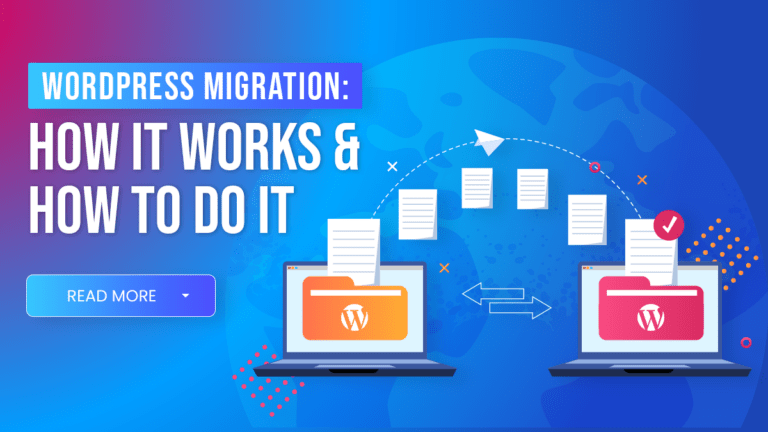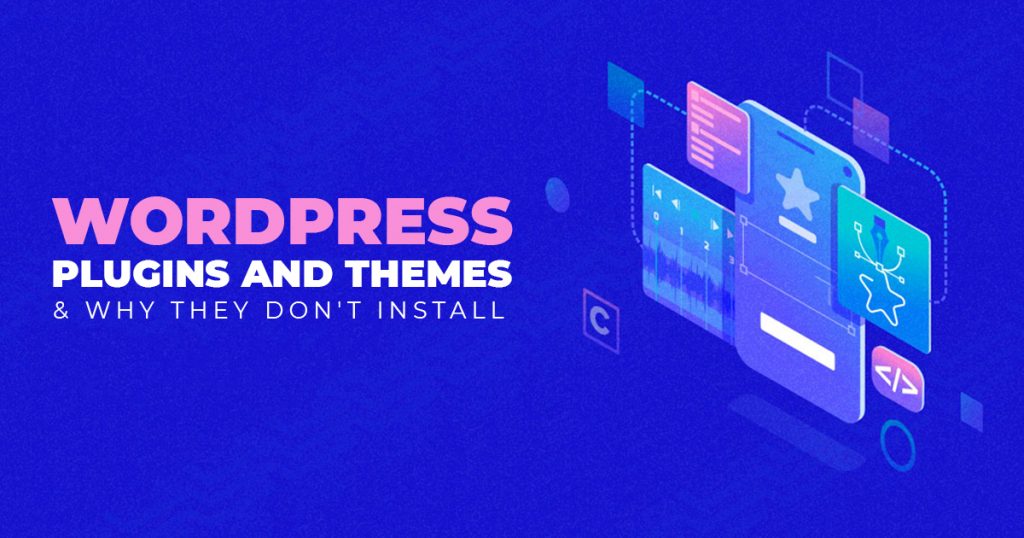
Now and then on WordPress, you’re going to come across some problems. Perhaps you’re trying to set up some contact forms, a Yoast plugin for SEO, or some other such WordPress feature. But then, suddenly, everything grinds to a halt. You get error messages. If you get stopped during the plugin installment process, you can’t make any headway. So, if you can’t get the plugins to work, the site won’t work too well. Also, third-party plugins aren’t allowed on WordPress, regardless of the plan you’re on. So, here are the reasons why your WordPress Plugins and Themes don’t install!
First things first
WordPress has two sides. Now, WordPress.com and WordPress.org are different. You can’t upload any plugins on the former unless you’re on particular business plans. It’s tightly managed! But with WordPress.org, you are free to install plugins and themes as you like. After all, WordPress.org is open-source software. So, with enough know-how, you’re free to play with your site.
Why Your WordPress Plugins or Themes Don’t Install:
You’re not the right user for the job.
Now, WordPress is a Content Management System responsible for 64.1% of websites on the ‘Net. It also allows different user roles. You can have authors, contributors, editors, and the like. However, you have to be an administrator to upload plugins or themes without issue. If you’re a user with any role other than admin, you can’t access the site settings and appearances page. Neither can you access the plugins page. A contributor can’t make updates, nor can an editor. As such, developers and designers need to have the administrator User Role.
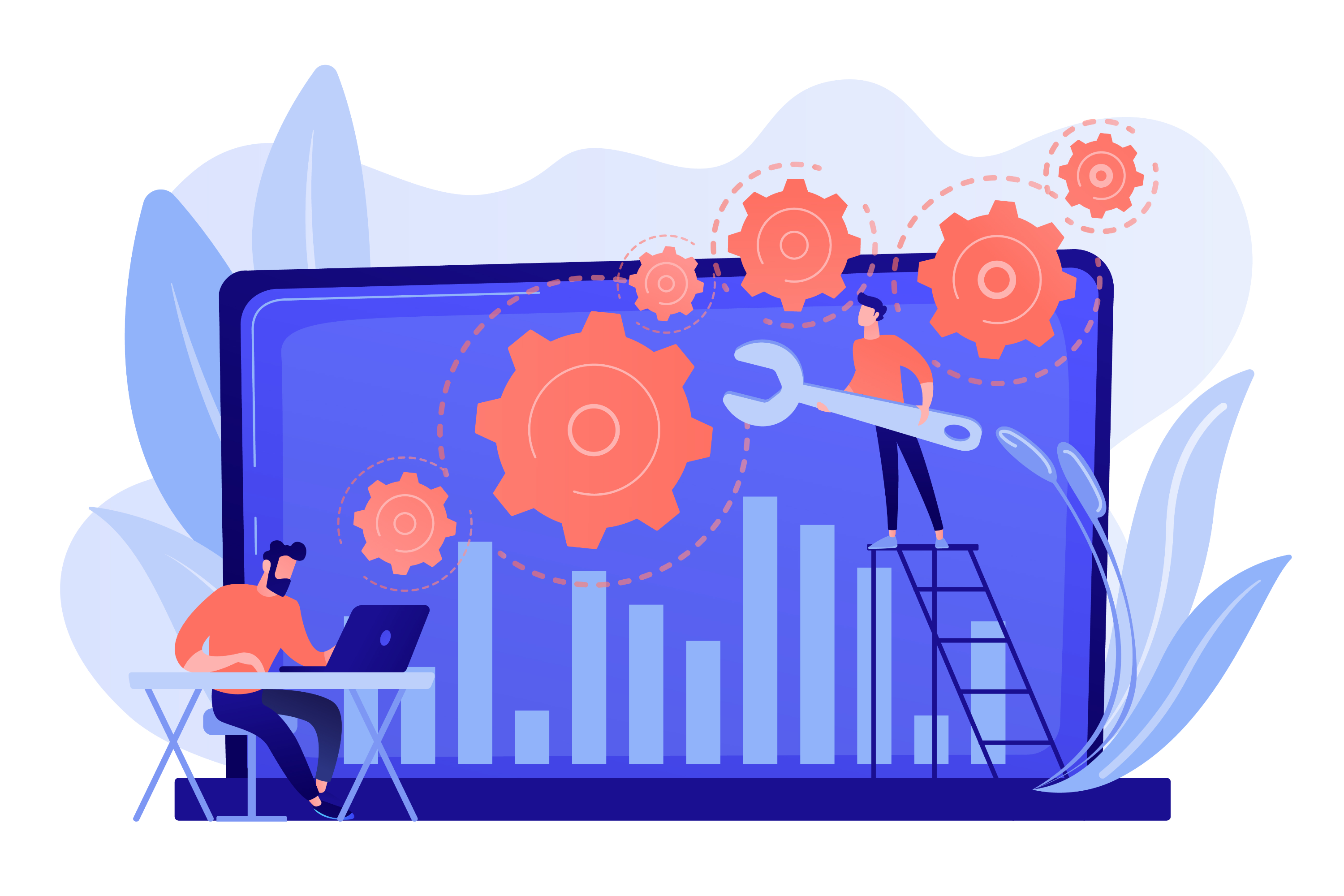
To upload your plugins or themes, you need to change your User Role to admin. You can go through the standard installation process after.
You’re using the unsupported or wrong file formats.
Generally, when you’re uploading a Theme or Plugin, you can install it directly from WordPress’ repository. But, you have the option to upload the theme or plugin manually. In the latter case, there’s a chance you might come across the “Bad Format” error. The error indicates that you haven’t uploaded the correct files for the theme or plugin.
In principle, WordPress solely accepts zipped folders (.zip). Therefore, you need to install a whole zipped package of files, not a single file. Otherwise, the plugin won’t upload, and you’ll get the Bad Format error message for your troubles. So, if there are missing files, you’ll have to go back to the source and get the complete zip file!
And here’s a side note: if you have a master zip file, then you’ll have to break it up into single zip folders. This is because WordPress can only extract files once. So it’s best to separate zip file folders!
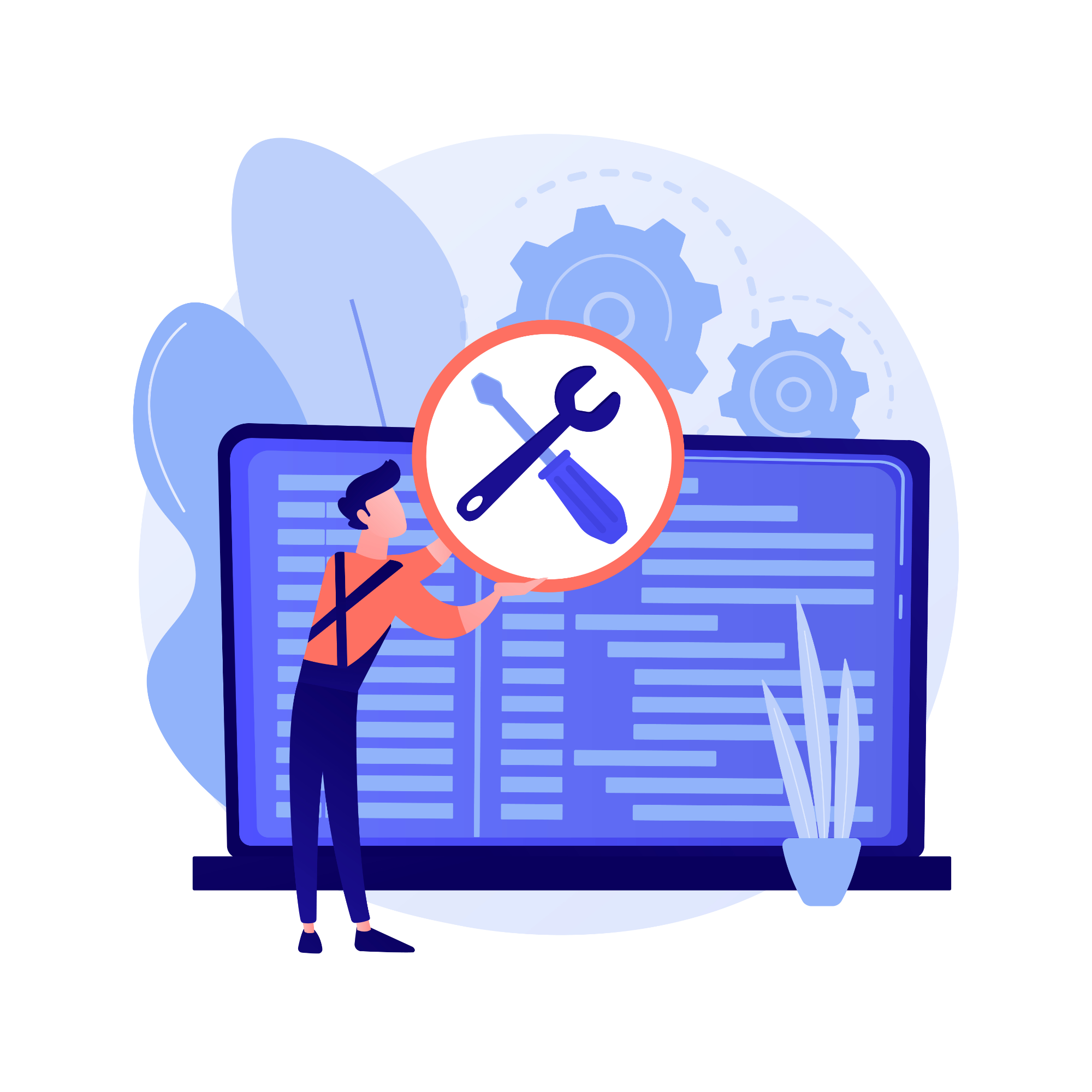
You have Parse or Syntax errors.
If you’re familiar with basic coding, you know that this error means that your plugins or themes are uploadable. But, they don’t work as the code itself has problems. In addition, both plugins and themes might give a “Parse error” or “Syntax error” message.
This error can, of course, be avoided if you’ve got a legitimate theme or plugin from a trusted WordPress developer. So if you can, get the files straight from WordPress’s libraries! Of course, if you’re manually installing your theme or plugin, you need to notify the developer.
Syntax errors can also come up if you edit a theme after installation and mess up the code. However, if the Syntax error happens during the installation stage, it’s a job for the developer.
Memory or File Size Limit is too small for the file.
Your WordPress Plugin or Theme files won’t install if they’re too big for the site to process. This is apparent when installing your first plugin or theme on your fresh WordPress install. Or, you can find it when you’re installing a customized theme.
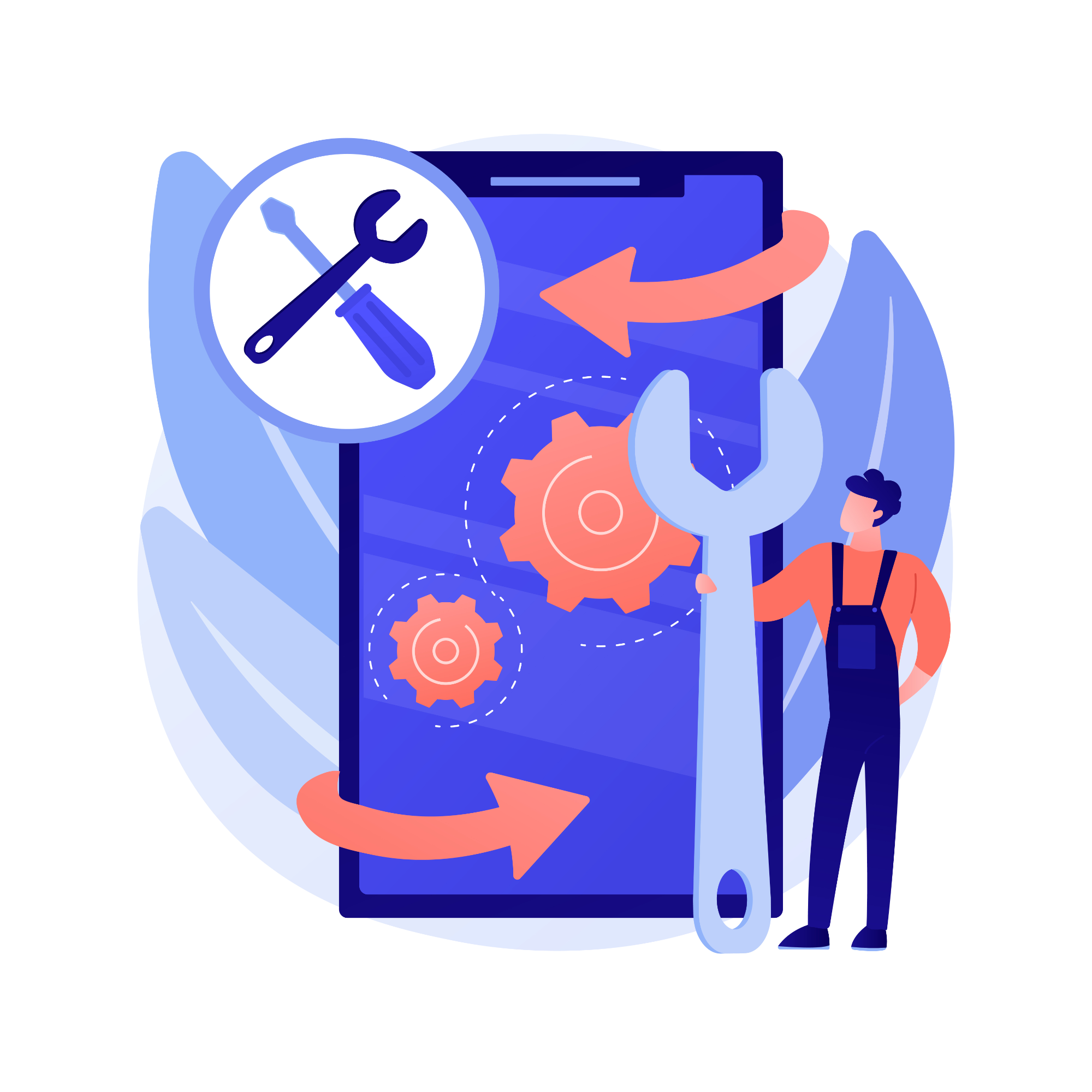
If your web hosting Memory Limit is too low, your themes or plugins won’t install. So, the best way to get around this file size error is to reach out to your WordPress host. They can change your settings and increase the maximum upload size for plugins and themes.
File Size Limit ensures that huge files don’t take too much server space. However, some plugin or theme sizes are bigger compared to others. So, it’s best to adjust the maximum upload limit via the Control Panel. First, get into your directory through FTP or file manager. Then, look for the site’s wp-admin folder. Then, if you don’t already have one, you’ll need to create a php.ini file yourself and modify it to your liking.
BONUS: You have no idea what the error is.
There’s a chance you’ll be stumped if you aren’t familiar with the deeper aspects of web development. Sometimes WordPress gives you errors that you can’t figure out. So even if you want to add a blog to your WordPress website, you’ll have a hard time making progress if there are any errors.
WordPress is for newer users and those who aren’t as tech-savvy as a web developer. So, if you don’t know the error and how to fix it, you’ll have to go to your dev for assistance.
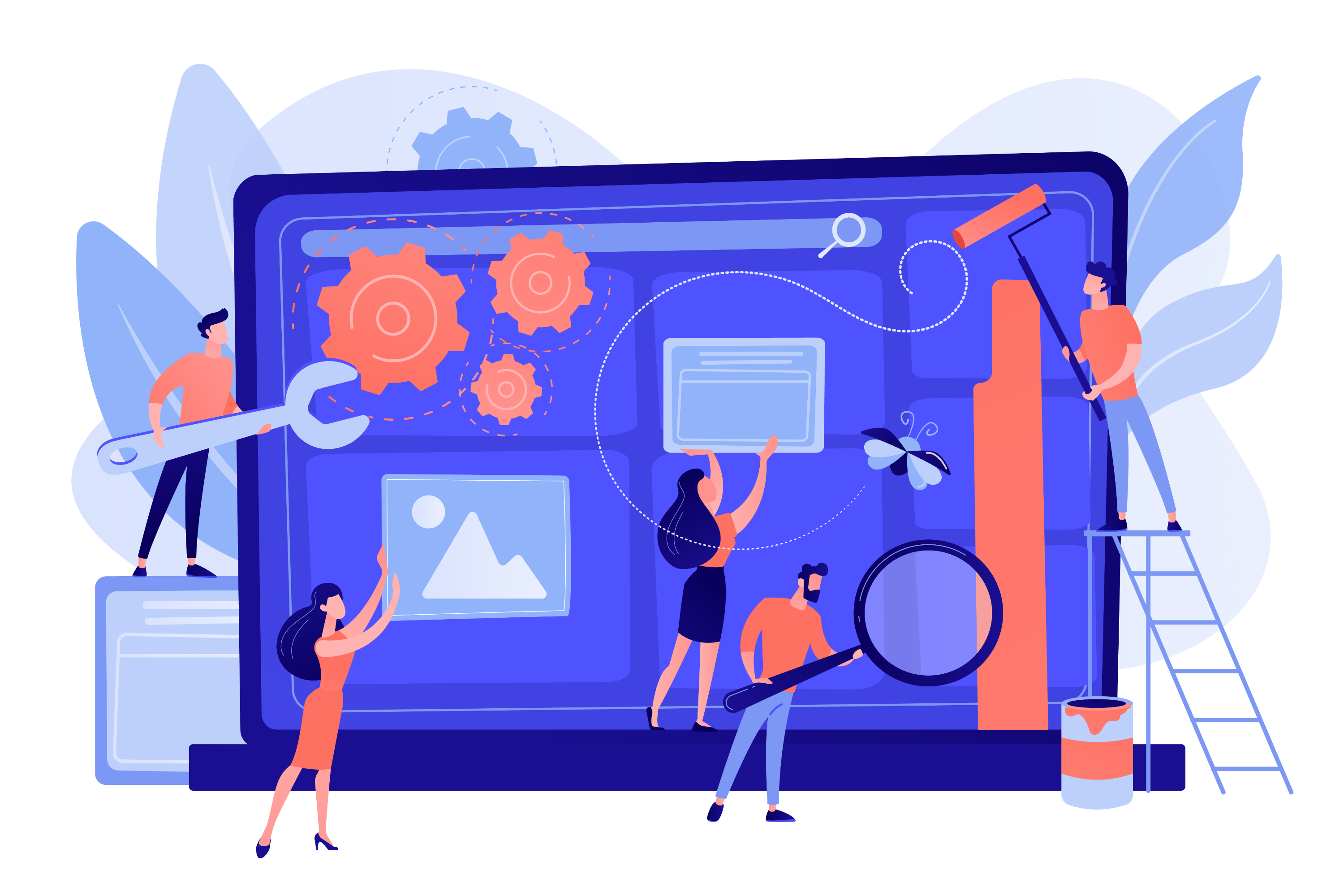
WordPress Plugins or Themes are crucial to your site.
Plugins or Themes are vital to having a responsive and attractive-looking website. However, you can’t always expect things to go your way at all times! So, if you encounter any WordPress errors, you’ll have to learn their nature. Themes and plugins can take your site a long way, but there are several reasons why you can’t install them.
So, if you have any WordPress installation issues, you may not have the proper User Role or files. Or, some zip files are missing. The zip files might be corrupted! Lastly, you might be uploading files that are too big. These are the most common errors that might explain why you can’t install any themes or plugins. Of course, some errors aren’t immediately obvious, so WordPress Developers in the Philippines can help you deal with them.