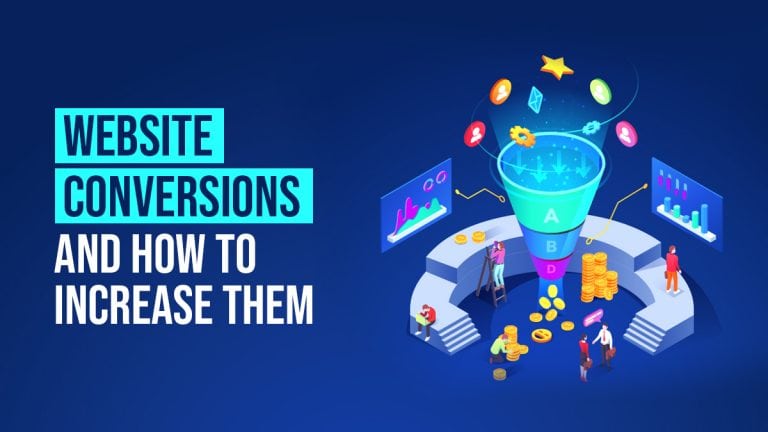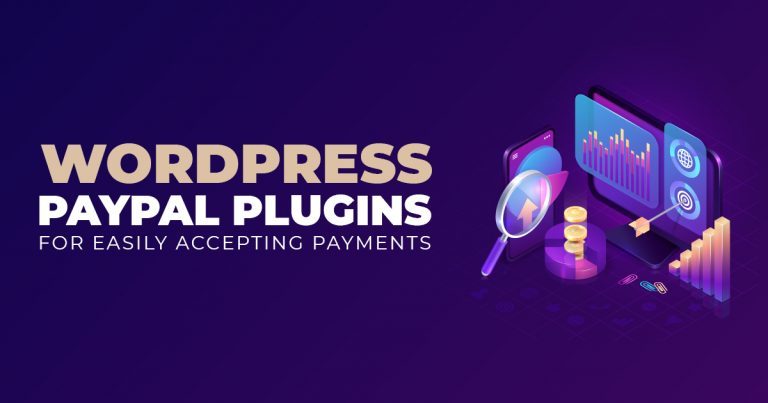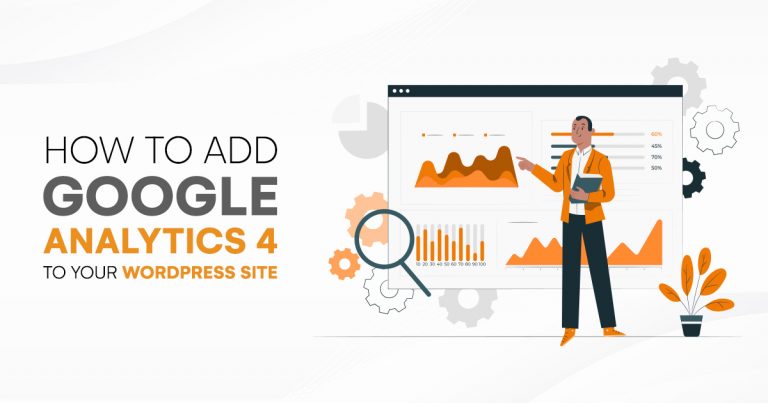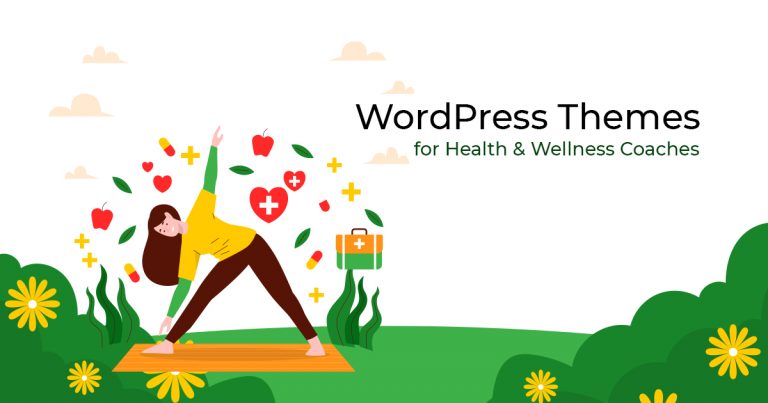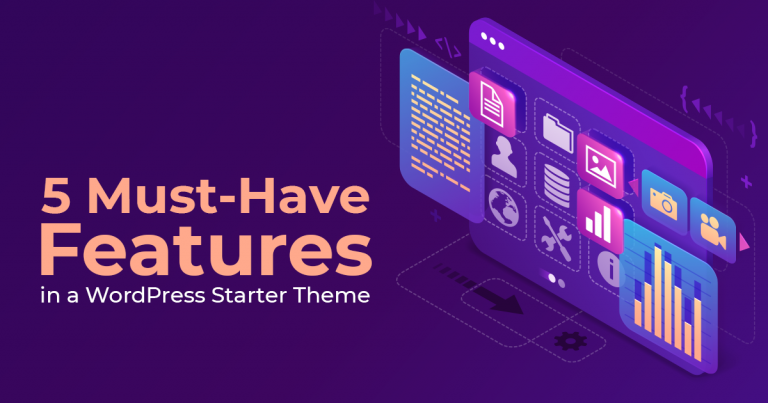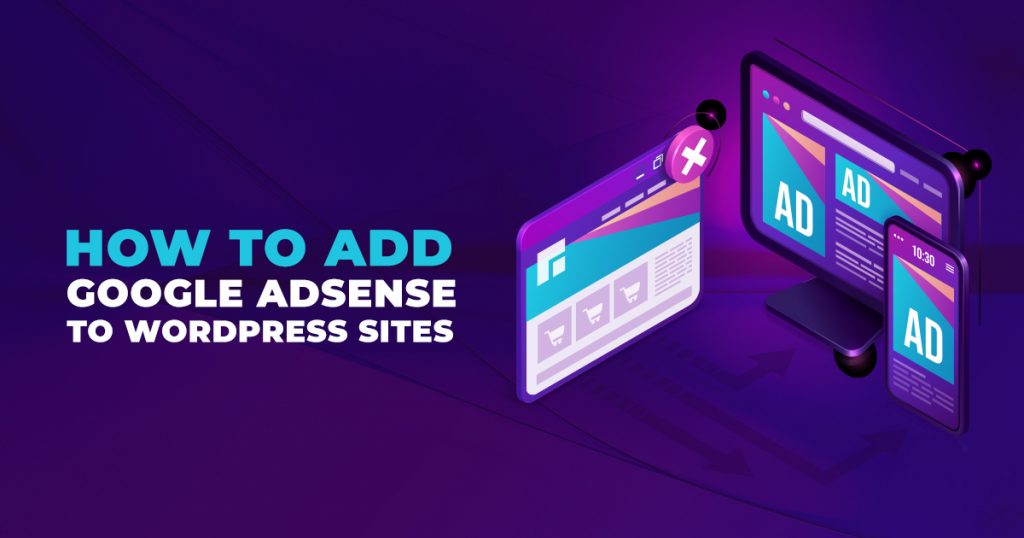
Did you know that you can monetize your WordPress website? Yes! With Google AdSense, you can sell ad space on your site to advertisers. Follow through in this article as we discuss how to add Google AdSense to your WordPress website.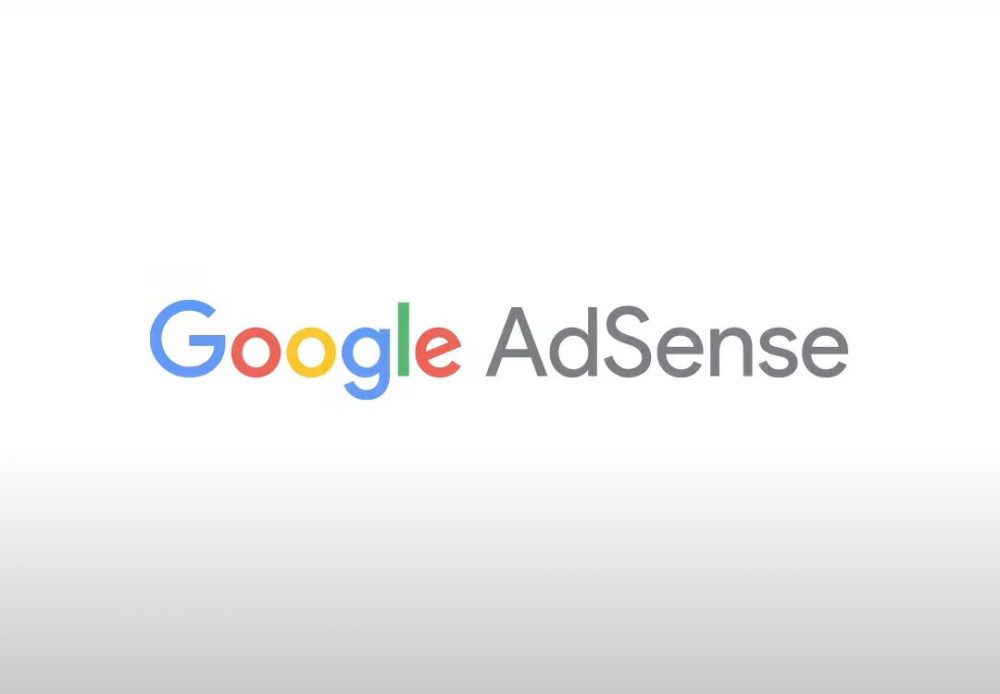
Image Source: Google AdSense
Google AdSense: An Overview
Google created Google AdSense to serve as an advertising network for website owners and bloggers to display text, images, videos, and other interactive advertisements on their sites. The ads shown on their websites are targeted according to the site content and site audience. Therefore, the ads shown on their site will be highly relevant to its content and the people browsing through it.
With Google AdSense, website owners no longer have to deal directly with advertisers and their payments. Because Google manages AdSense, they are the ones that administer and maintain connections with said advertisers. As such, Google will collect their payment for the ad space and their management fee. Google will also be the one to send the rest of the money to you.
Google AdSense offers cost-per-click (CPC) ads, which means that website owners earn money (based on various factors) whenever a user clicks on an ad displayed on their website. Watch this short introduction video to know more about Google AdSense.
How to Create a Google AdSense Account
Before you can earn from providing ad space to advertisers on your website, you need to sign up for a Google AdSense account. Take note that you can use your existing Gmail account to sign up.
After completing your registration, the Google AdSense team will review it. The review process could take a few hours to a few weeks for other publishers. Once they approve your registration, you can log in to your AdSense account and copy your ad code, which you will place on your WordPress website to start displaying ads.
Most publishers place ads individually on their websites using the manual method. However, AdSense has developed a new method that allows publishers to paste a piece of code on their site. Google will automatically determine where, when, and how many advertisements it will display on each page.
How to Add Google AdSense to WordPress
METHOD ONE: Manual Method
Create New Ad
On the Ads menu in the left column of your Google AdSense admin dashboard, switch to the “By ad unit” tab. After that, click on the “Create New Ad” button. Then, AdSense will ask you to select an ad type. Here, you can choose from the following ad units: Display ads, In-feed ads, In-article ads, Matched content, or Search engine.
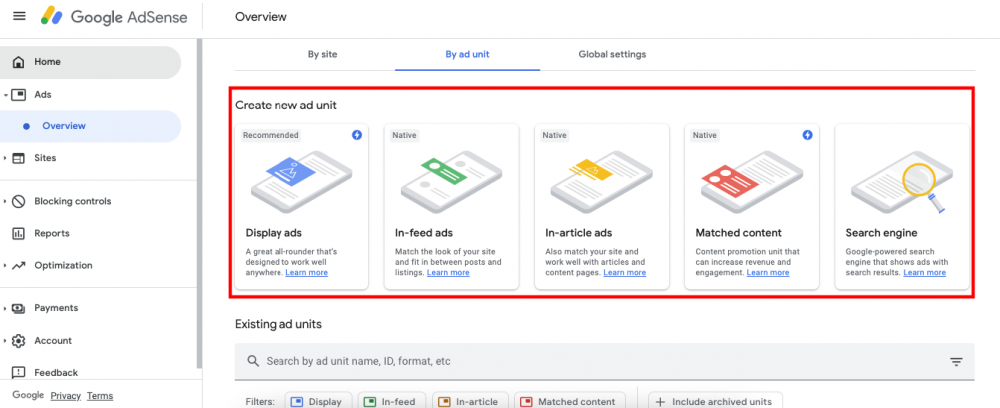
You will need to provide a name for that particular ad unit. You will only use the name for internal purposes. As such, you can name your ad anything.
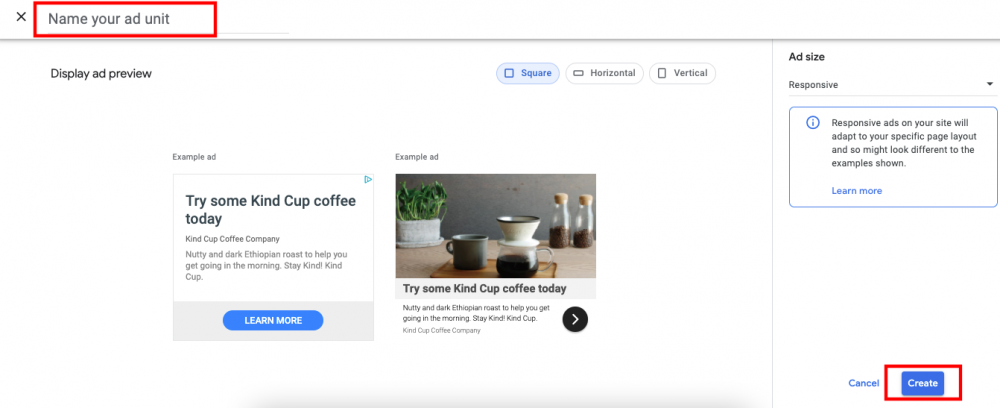
Then, select an ad size and choose the ad type. Google offers several ad sizes; however, you must select ad sizes listed under recommended. These are the ad sizes that are most widely used among advertisers. You can also choose if you want your ad to be fixed or responsive. However, we suggest that you use responsive ads to ensure that they work well on all kinds of screen sizes and devices. Once everything is set, click on the “Create” button to continue to the next steps.
Generate Google AdSense Code
Google AdSense will generate your ad code, which contains the unique ad unit ID, including your publisher ID. Know that you can copy the ad code for your AMP pages, especially if you have employed a Google AMP version on your site. For now, copy the ad code and paste it into a plain text editor. You will use it in the succeeding steps. Finally, click “Done.”
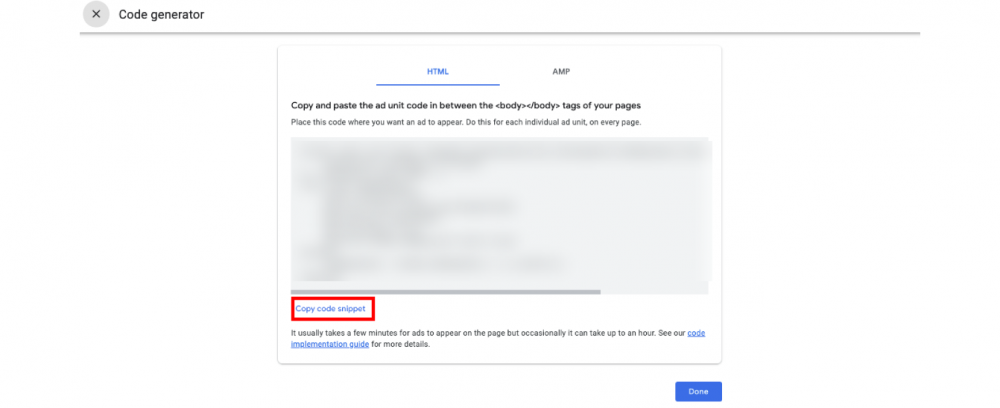
Add Google AdSense Code to WordPress
Now, you are ready to add AdSense to your website. To do this, you have to identify where you want to show the ad on your WordPress site. Most advertisers prefer to place ads in the sidebar, a column placed to the right or left of a web page’s primary content area. As such, you can add AdSense in your sidebar using WordPress widgets.
To do this, you can do any of the following:
- Via Widgets: Head to the “Appearance” menu in your WordPress admin dashboard. From there, click on the “Widgets” tab to bring up the widgets page. Click the drop-down button of the appropriate widget area (menu, archive sidebar, home content, header, etc.) where you want your ad to show up. Then, paste the code that you previously copied. Finally, click the “Update” button.
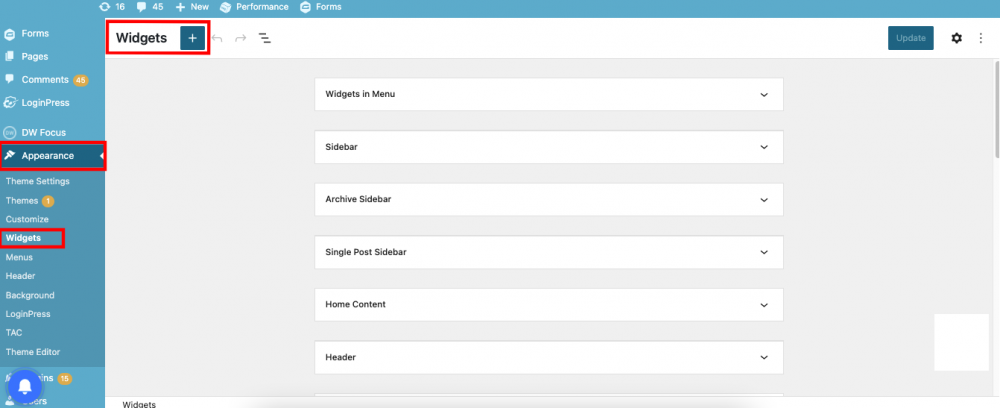
- In the Page Source Code: Another way to add Google AdSense to your WordPress website is to insert the ad code to the line before or after an element where you want your ad displayed. Then, click the “Save” button.
- In the Header/Footer: Lastly, you can also add the ad code inside a condition, which would display the ad whenever that particular condition is met. Make sure also to set where you want to display the ad. Finally, click the “Save” button.
METHOD TWO: Auto-Ads Method
Google AdSense Auto-Ads
If you do not have enough time or expertise to add Google AdSense ads to your WordPress website manually, then you can do away with the method mentioned above and try using auto-ads instead.
Google AdSense’s auto-ads allow publishers to add a code snippet to their website. With this code, AdSense can determine the highest-paying location on your site. Google AdSense will also be able to decide on the best ad size and ad type to use. However, with this method, AdSense will be the one doing most of the action. Therefore, if you use this method, you would have less control over where Google AdSense would place the ad on your site.
Generate Auto-Ads Code
First, you need to log in to your Google AdSense account. Then, on the admin dashboard, click on the “Ads” tab. Next, click on the “Get Code” button to generate your auto-ads code. AdSense will then display onscreen a code snippet, which includes your publisher ID. For now, copy and paste this ad code into a plain text editor. You will be using this code in the succeeding steps.
Add Google AdSense Auto-Ads Code to WordPress
You can paste the auto-ads code generated earlier to display ads where you want on your WordPress website. So, if you’re going to show an advertisement on a particular page, you only have to paste the code snippet on that page’s source code.
You can do this by doing any of the following:
- Add Code to header.php file: You can add auto-ads code in your WordPress theme’s header.php file. Just know that if you do this method, your auto-ads code will disappear once you update or change your theme.
- Use a Plugin: You can also use a plugin, such as the Insert Header and Footer plugin, to add the auto-ads code to your web pages. On your WordPress admin dashboard, head to the “Settings” menu and hit on the “Insert Headers and Footers” tab to bring up that page. On this page, you can paste in the header section the auto-ads code you previously copied. Then, click the “Save” button.
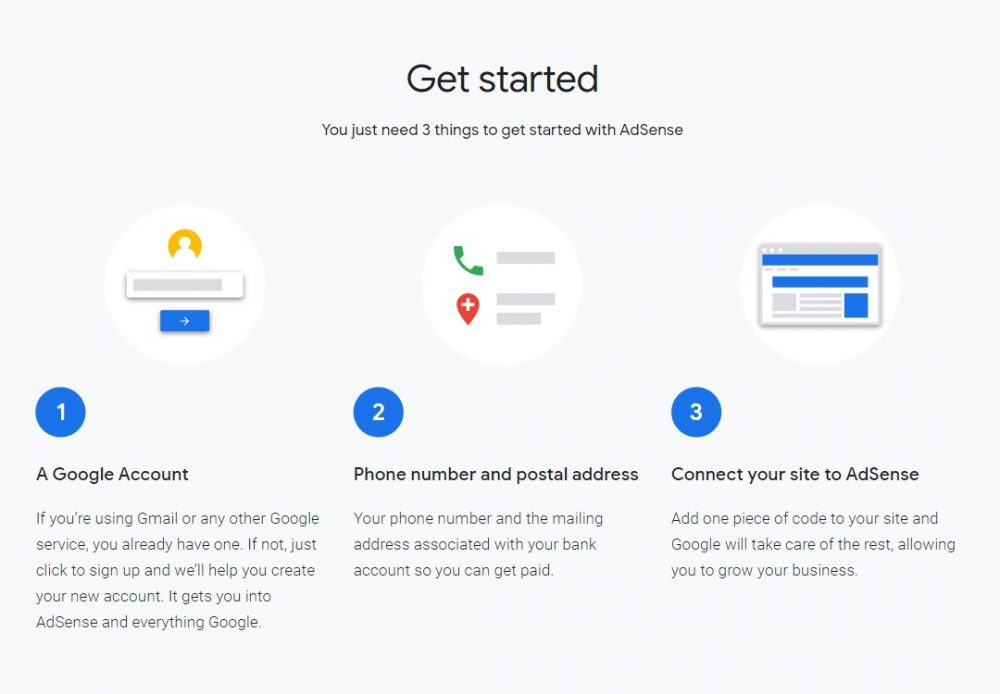
Image Source: Google AdSense
Are you interested in selling ad space on your business website and earning more? Add Google AdSense to your WordPress website now! Get help from a WordPress web developer today!